Projects
Projects are used for prototypes and live websites, and are created after syncing your project to Anima
Once you access your project (after you have already synced it with Anima, there are some actions you can take, and you don't need to be in the Anima plugin anymore.
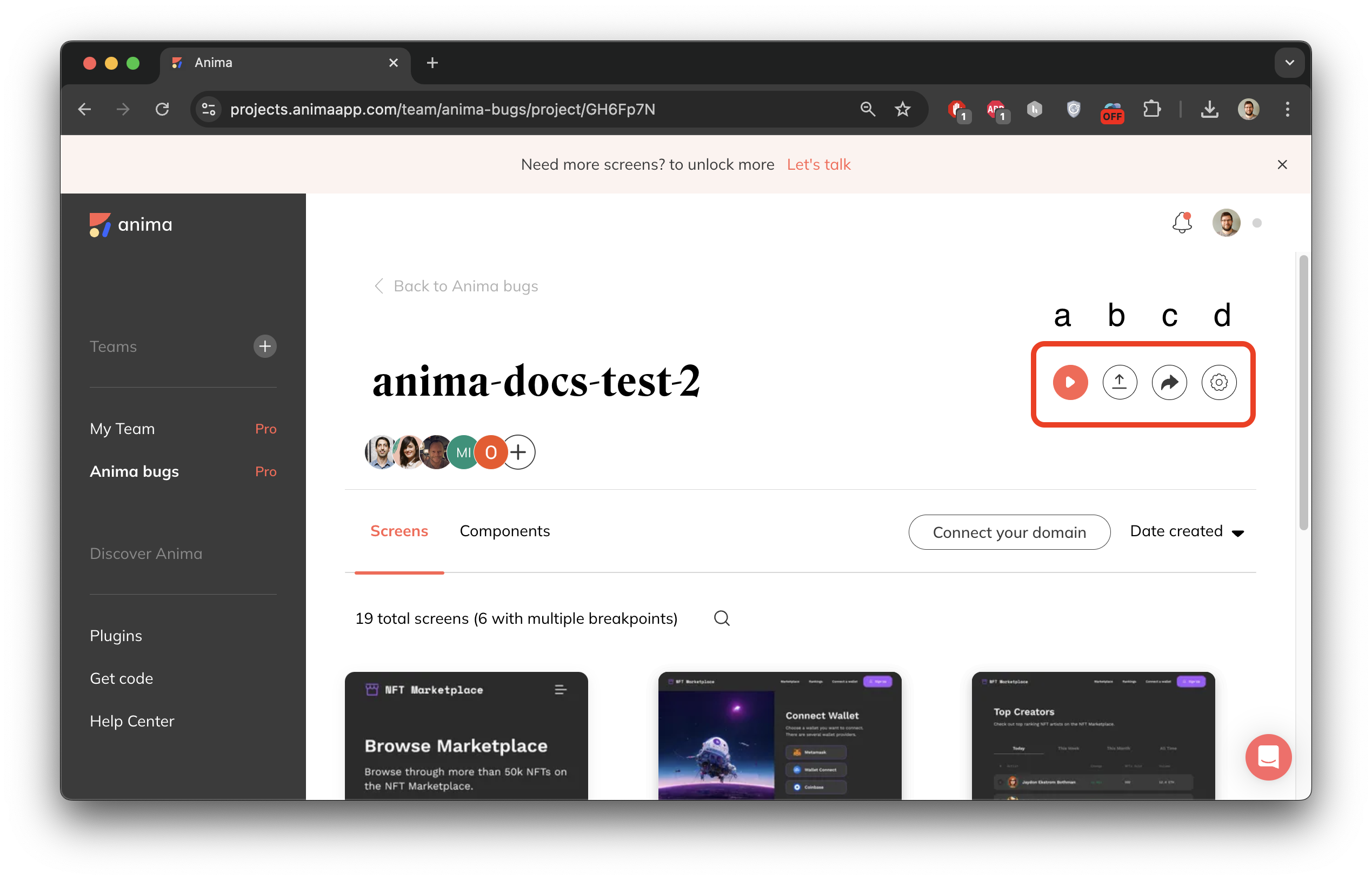
a. Play prototype
-
You can play your prototype in Anima's Omniview preview by clicking either the red "Play" button or by choosing a specific screen you want to preview. This will take you to the selected screen
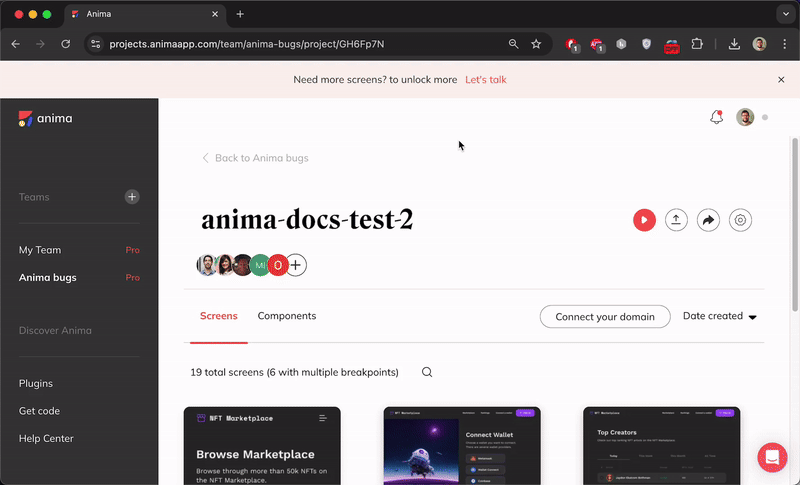
-
Once inside the Omniview, you can:
- Select the screen you want to preview
- Select the view mode (responsive, desktop, tablet, mobile, etc)
- Adjust the zoom levels
- Share the preview via link
- Export and download your code
- Choose from sharing option

b. Import a file
- This will sync a new project directly from the web app. A similar, but better option is to simply go into the Anima plugin for Figma and use the Sync feature
c. Share project
-
Here you have the option to share your project. You can share with your teammates by inviting them to the team, inviting to the project or by publishing it to a hosted website using Anima's hosting platform.
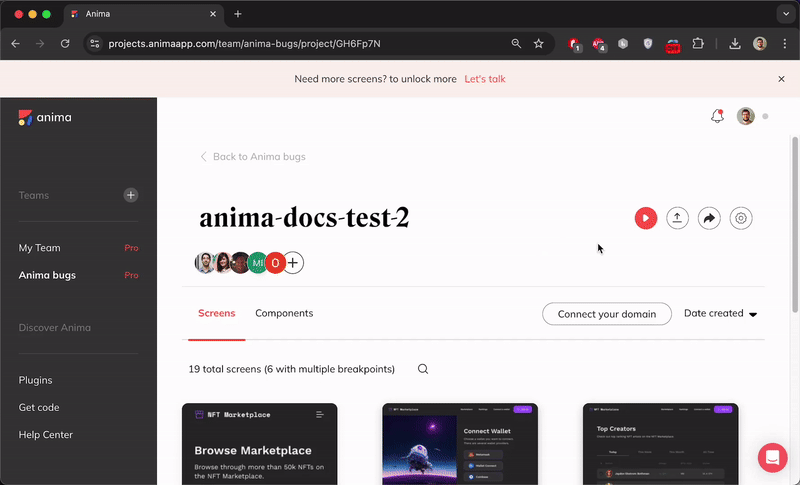
d. Project settings
-
Here you will be able to access the remaining settings for the project, including Publish, Tracking & SEO, Files and General.
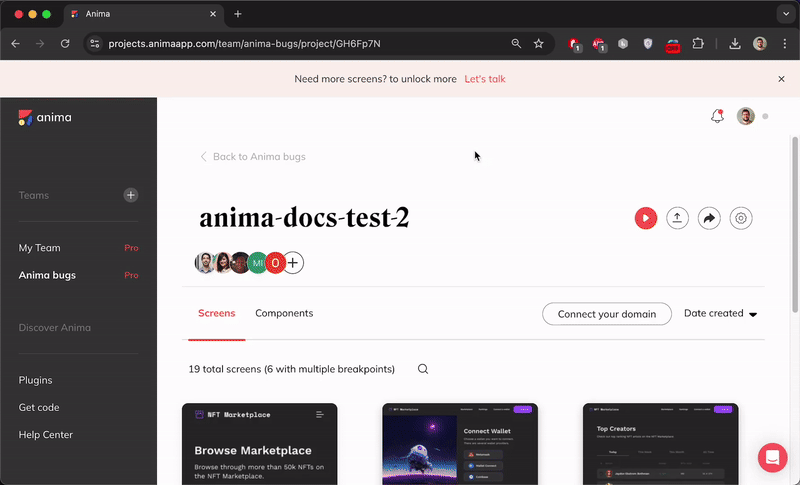
Updated 7 days ago