Sync
Once you are done with the setup and satisfied with how your project looks, the next step is to Sync. This uploads your Figma design to Anima's web app, in which you can view the website generated from your design, download your project or publish it with Anima's hosting platform. Here's how to do it:
-
In your design, select the screens / components that you want to sync
-
Click the "Sync" button
-
Select the desired framework to convert your design into
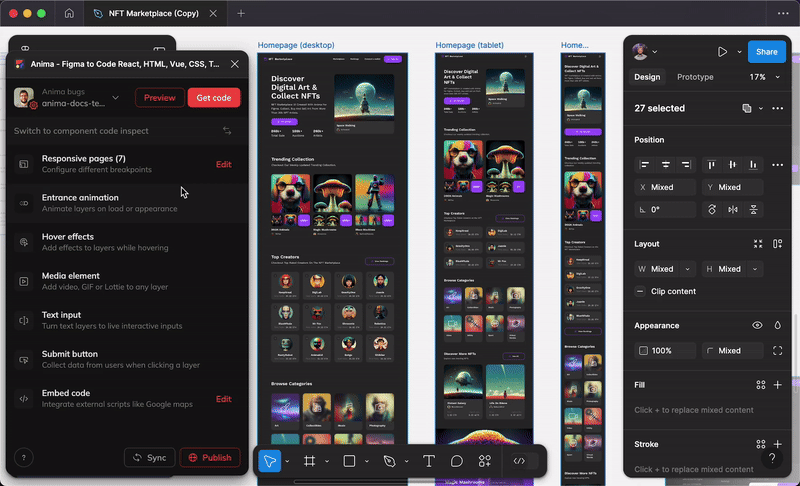
- The Sync process may take a few seconds, and sometimes up to a few minutes, depending on the number and complexity of your project's screens. After it's done, click "Go to Anima" and you'll be redirected to the Anima Webapp
Updated 11 months ago