Integrations
Accessing your settings
-
Open the left panel.
-
Click the cogwheel icon next to the team name.

GitHub connection
To integrate your GitHub account with Anima Playground:
- Navigate to Integrations: Go to the settings panel and select Integrations.
- Enter GitHub Details:
- Select your Token Type.
- Enter your Access Token.
- Click Connect: This establishes the connection between Anima Playground and your GitHub account.
How to Generate a GitHub Personal Access Token:
- Go to your GitHub account and click on your profile picture in the top-right corner.
- Navigate to Settings > Developer settings > Personal access tokens.
- Click Generate new token (or Generate new token (classic)).
- Provide a name for the token (e.g., "Anima Playground Token").
- Select the necessary scopes:
- If you’re using a classic personal access token, choose:
reporead:orgread:user
- If you’re using a fine-grained personal access token, set the following permissions:
- codespaces lifecycle admin (read-only)
- contents (read and write)
- metadata (read-only)
- If you’re using a classic personal access token, choose:
- Click Generate Token.
- Copy the Token: Make sure to copy the token immediately, as you won't be able to view it again.
- Paste the Token into Anima Playground’s GitHub Connection settings and click Connect.
Note: For security purposes, treat your personal access token like a password. Never share it publicly.
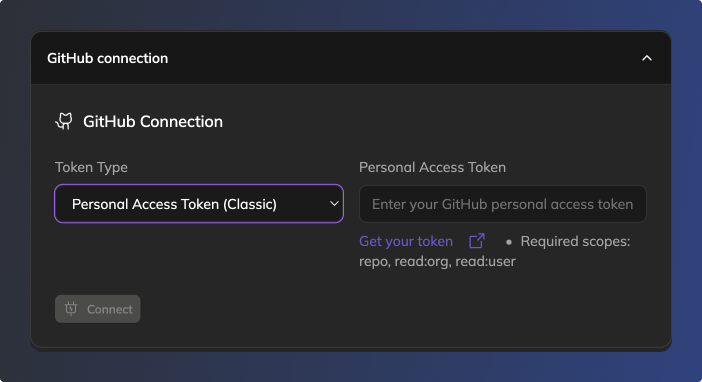
Connecting Figma
Anima Playground requires access to your Figma account to pull the structure, assets, and design data necessary for accurate code generation.
When signing up or pasting a Figma link, you’ll be requested to authenticate with Figma. You only need to do this once. Once authenticated, you will be able to access all the files available to you based on your Figma team permissions.
If you've already connected your Figma account previously, you should see this in your settings:
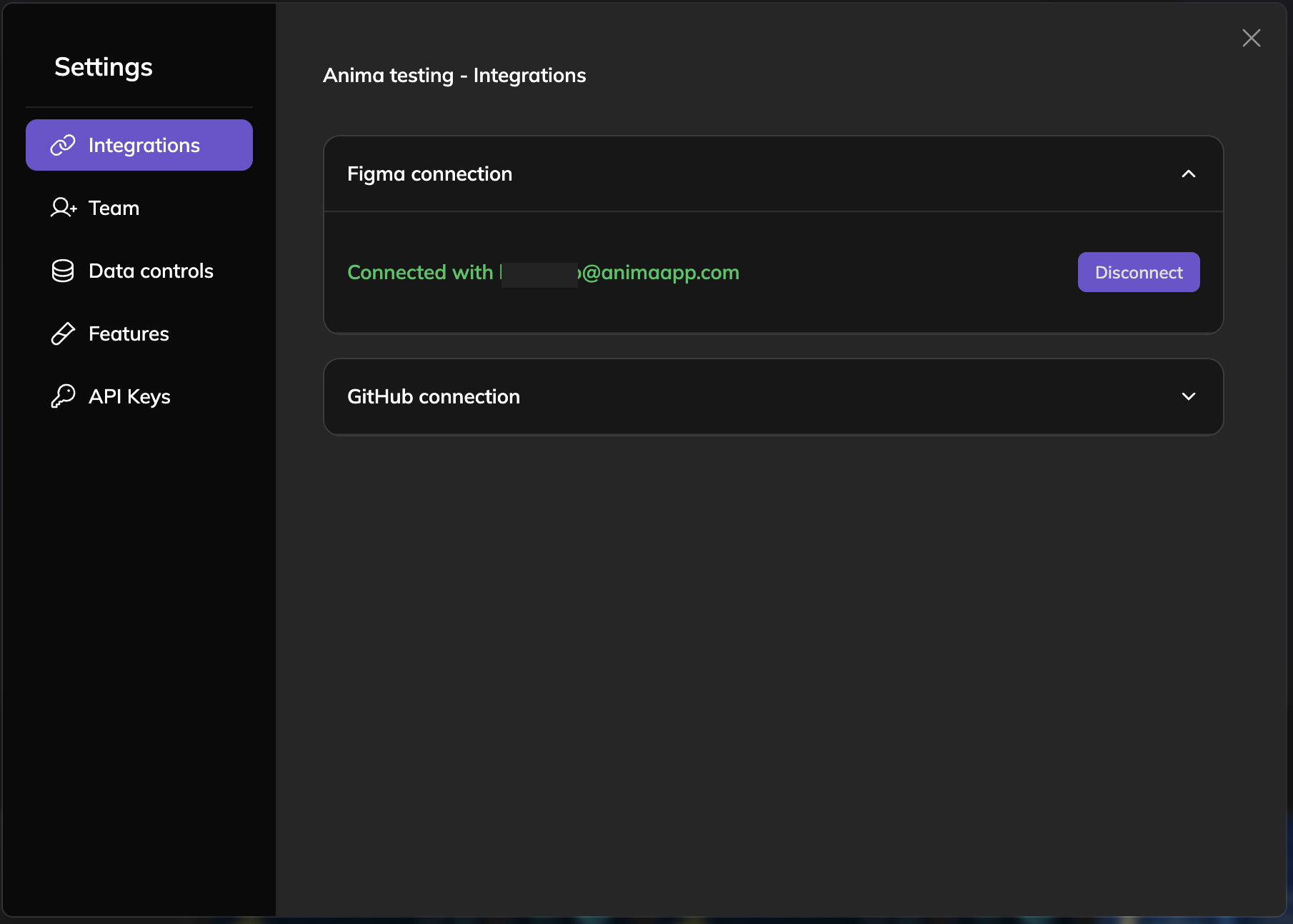
Otherwise, follow these steps to complete the Figma integration:
-
Click the "Connect Figma" button"
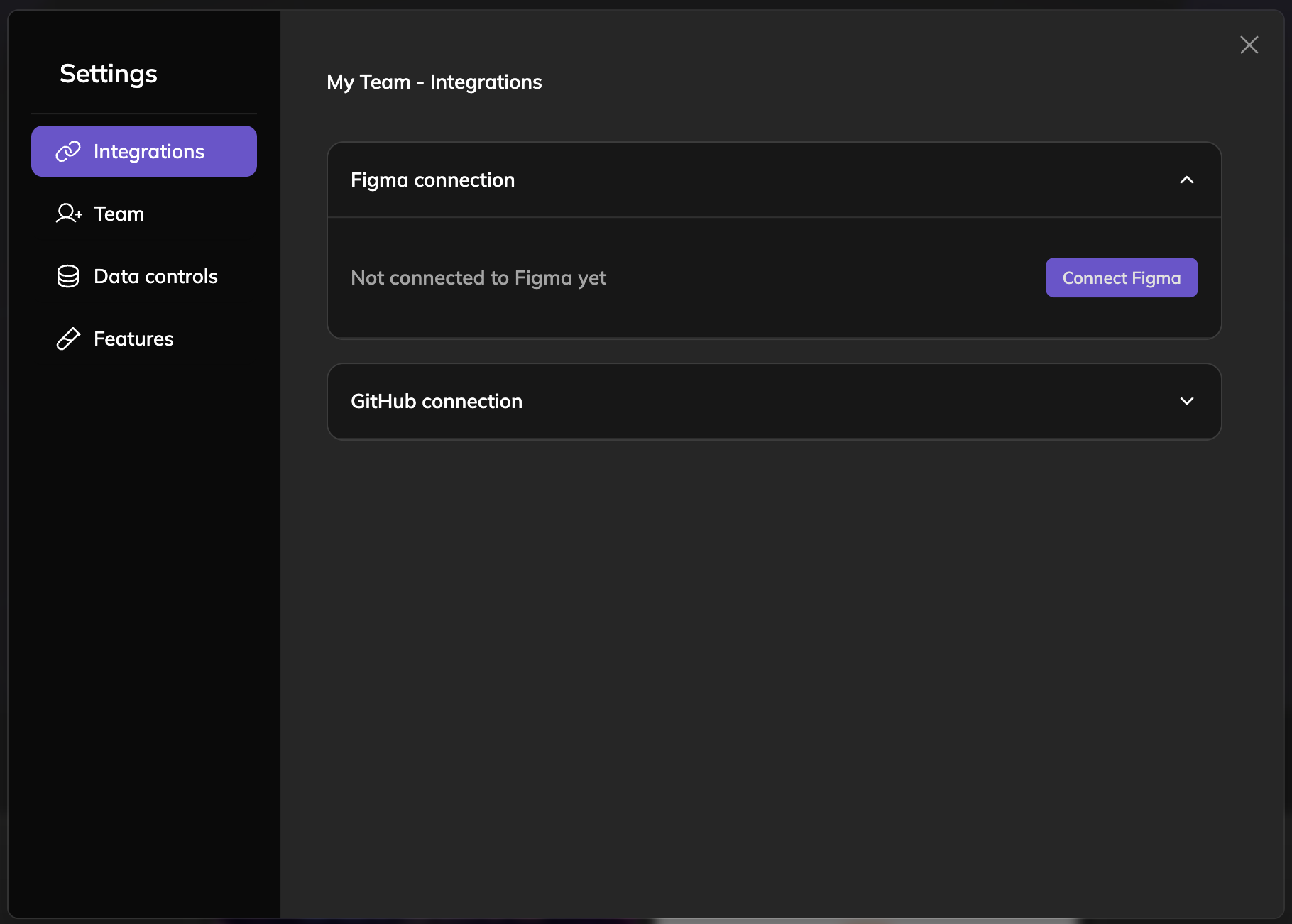
-
Go through the authorization process in your browser, following the steps as necessary. You will be prompted to log into your Figma account in this step as well.
-
Done! You're good to go
Updated 5 months ago