Adobe XD
-
Once you have opened your XD file, go to the Plugins menu
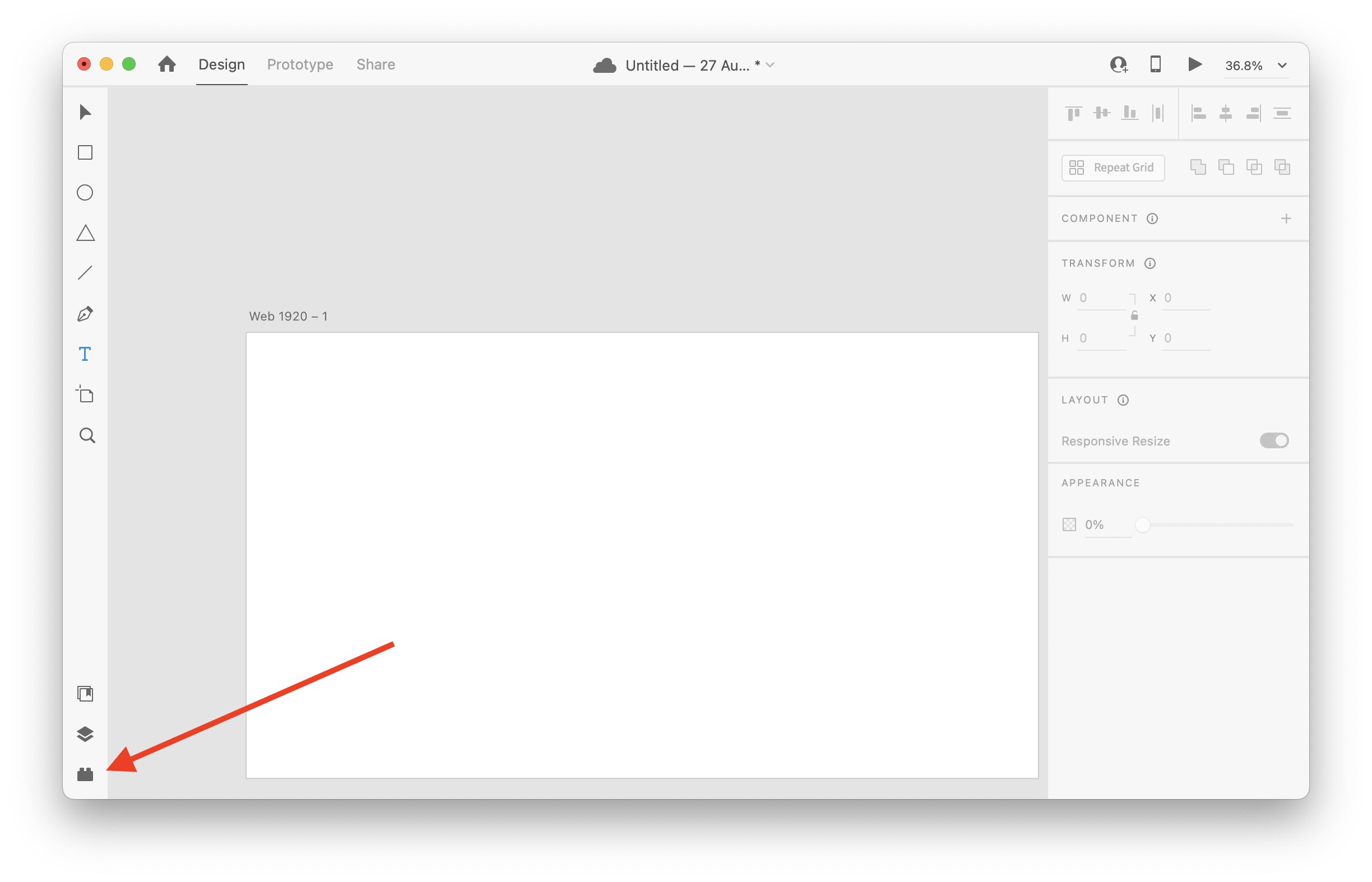
-
Click the “Discover Plugins” button
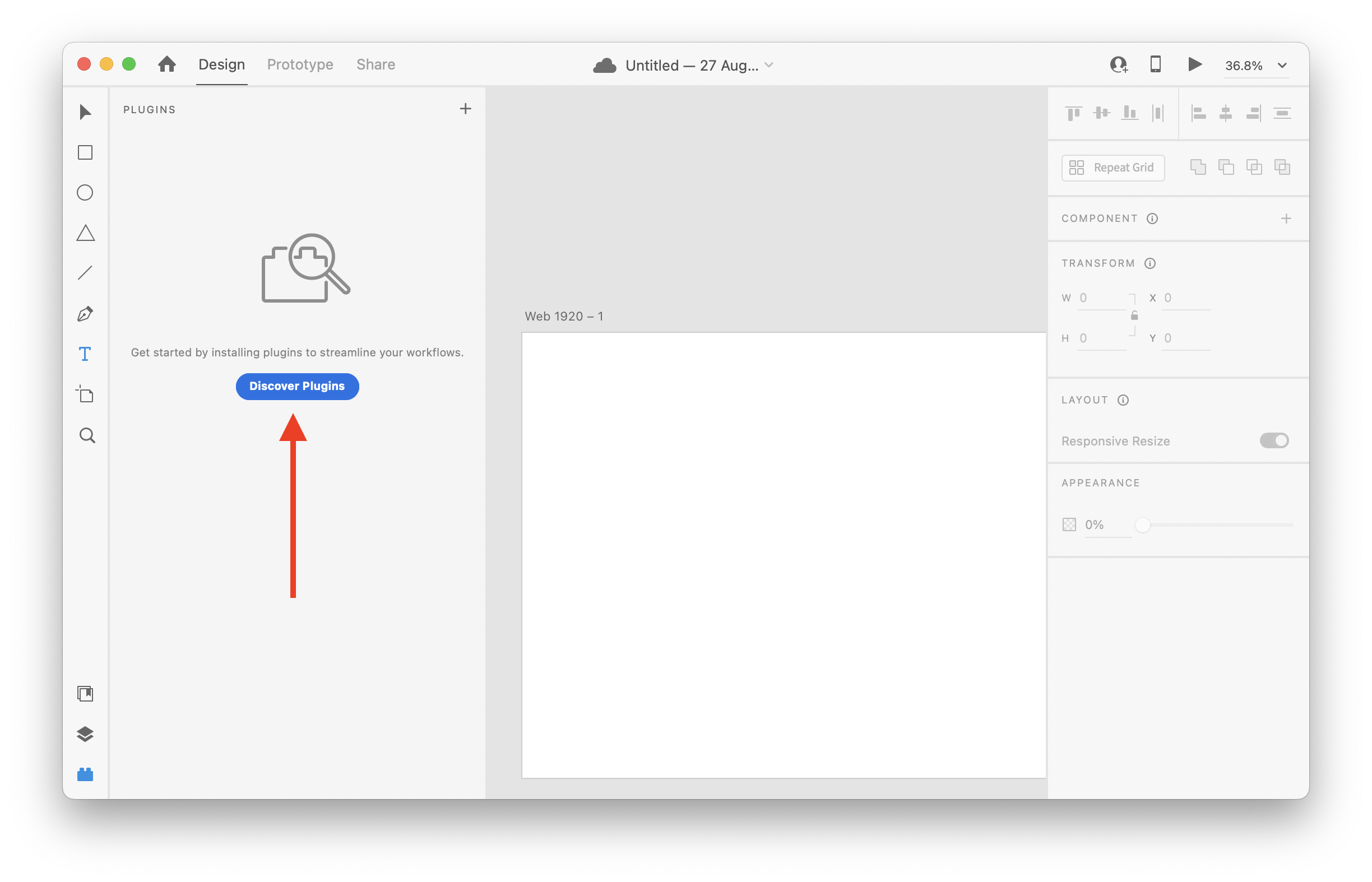
-
In the newly opened Adobe Creative Cloud window, search for “Anima” in the search bar. Scroll down until you see Anima, click the “Install” button, then the “Ok” button
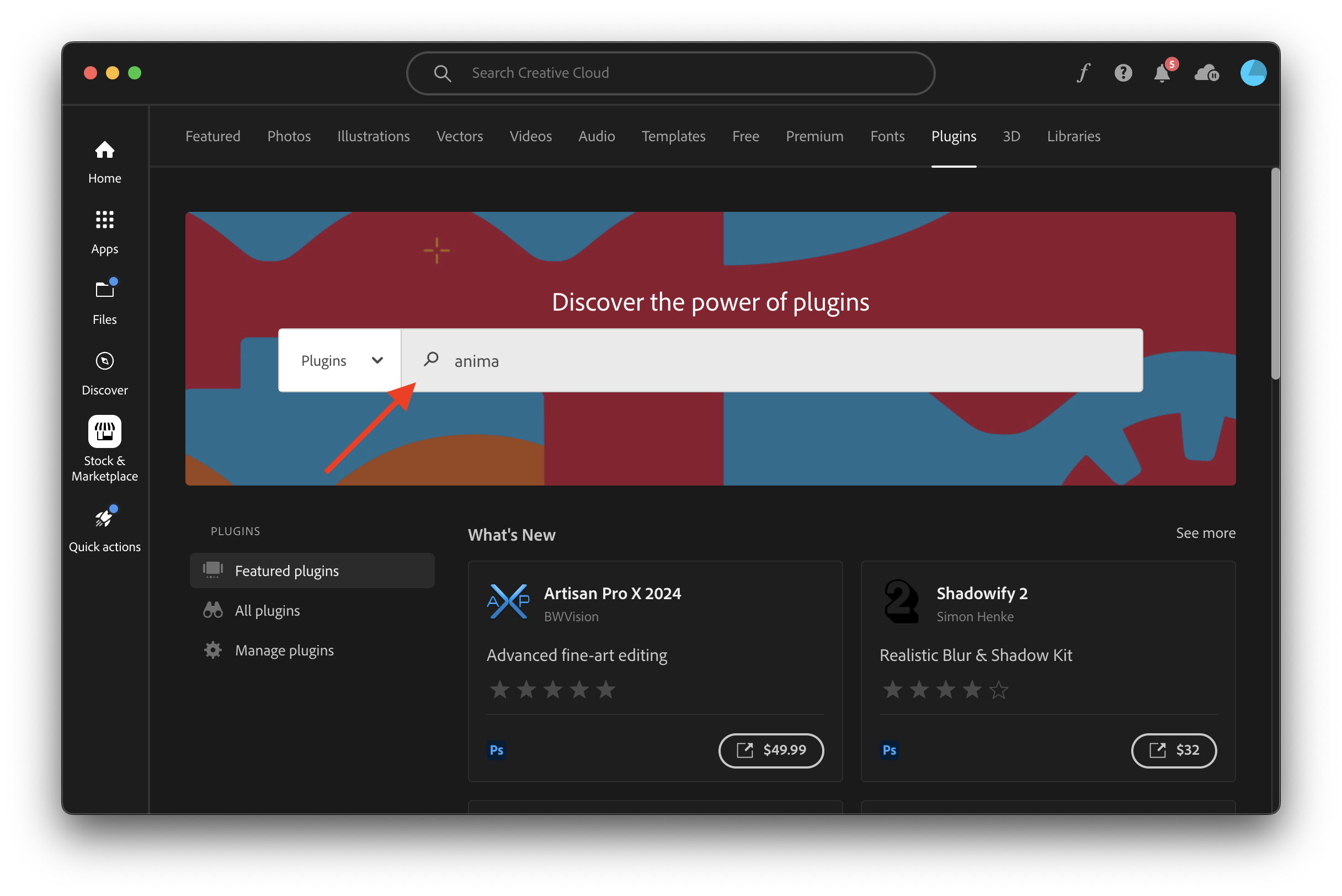
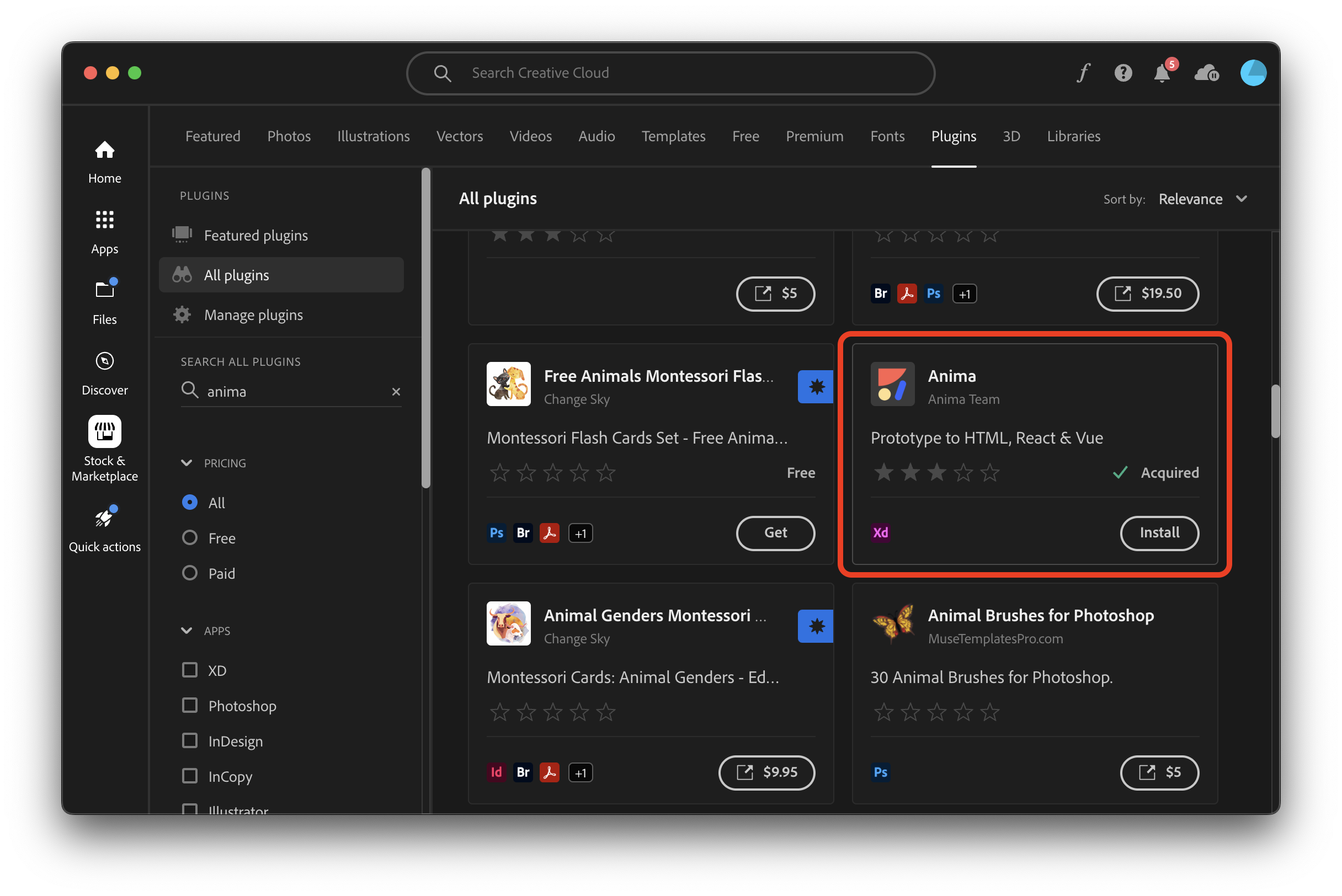
-
Back to XD, the Anima plugin’s icon should be available, click it to open Anima

-
Click Login
-
When the login is successful, you will see a confirmation page. You can either click “Back to Figma” in order to be taken back to the window where Figma is open, or click “Get started” to be taken to Anima’s website. In this case we’ll click “Back to Figma to continue with the login process.
-
Once logged in, you can confirm that you’re logged into the correct account by clicking the cog icon next to your profile picture
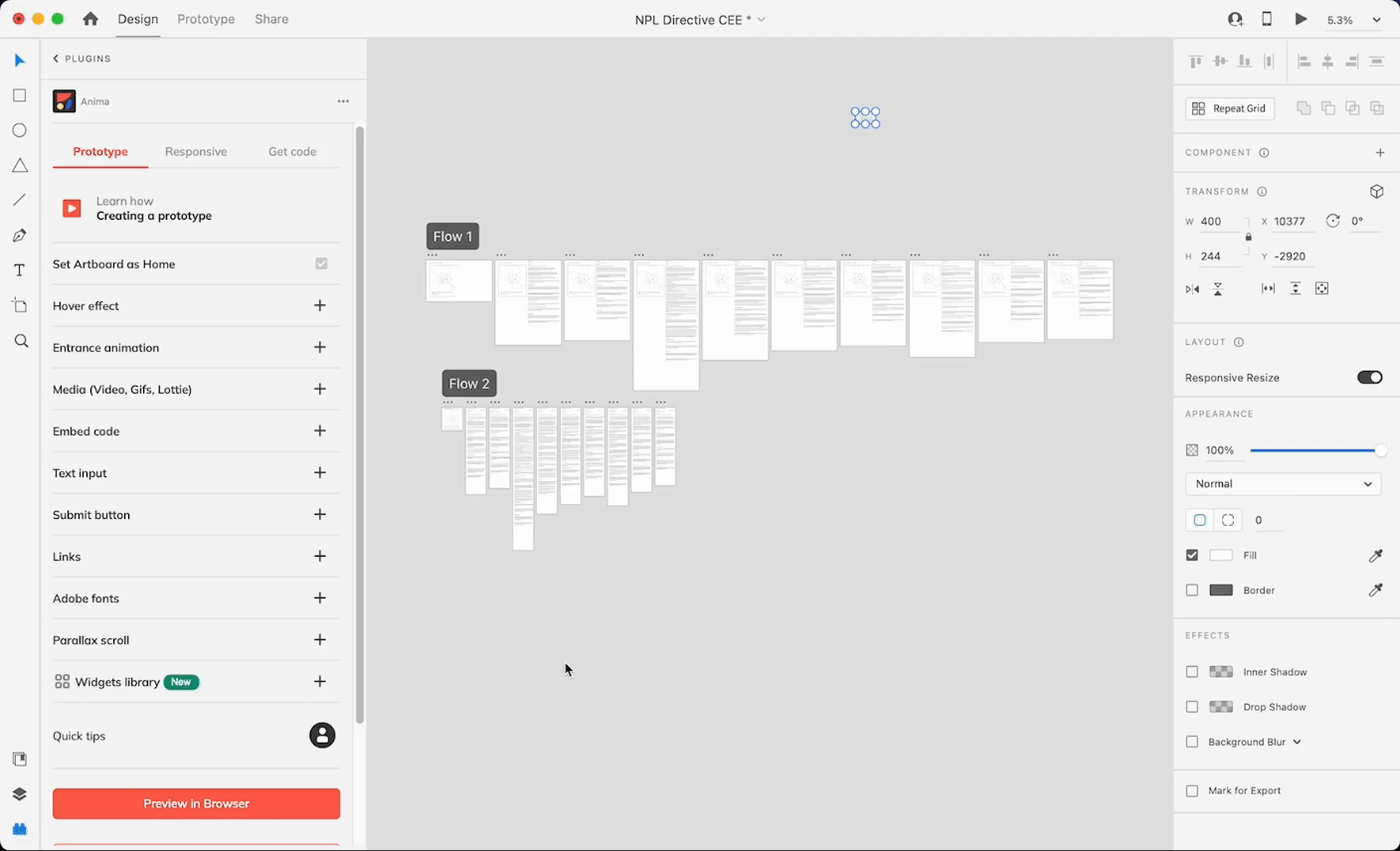
Updated 11 months ago