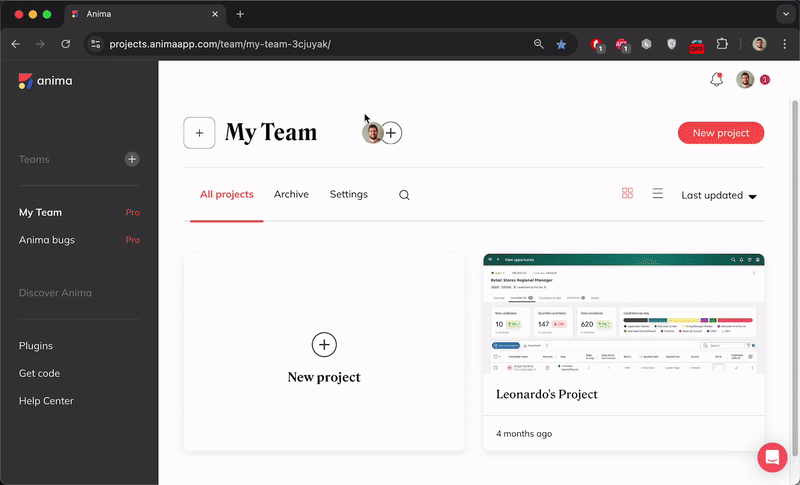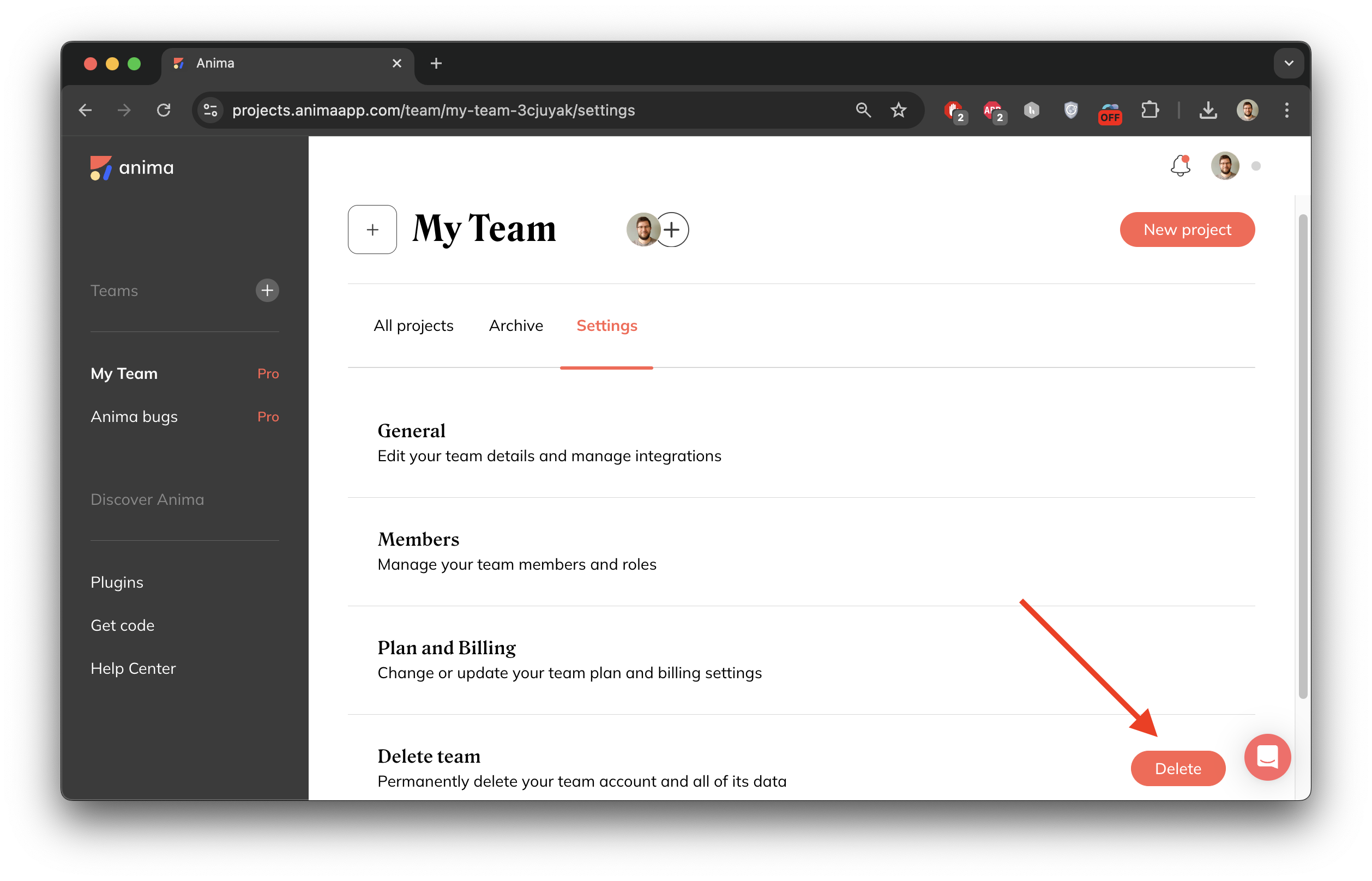Teams
Here you can manage your teams, add new team members and manage permissions
Overview
-
After logging into your account, once you're in Anima's website - https://projects.animaapp.com/ - you will find the Team settings in the left panel. If you click the "+" button under Teams, you will be able to create a new team. If you want to access/manage an existing team, just click the team's name on the list to be able to see all its projects and settings
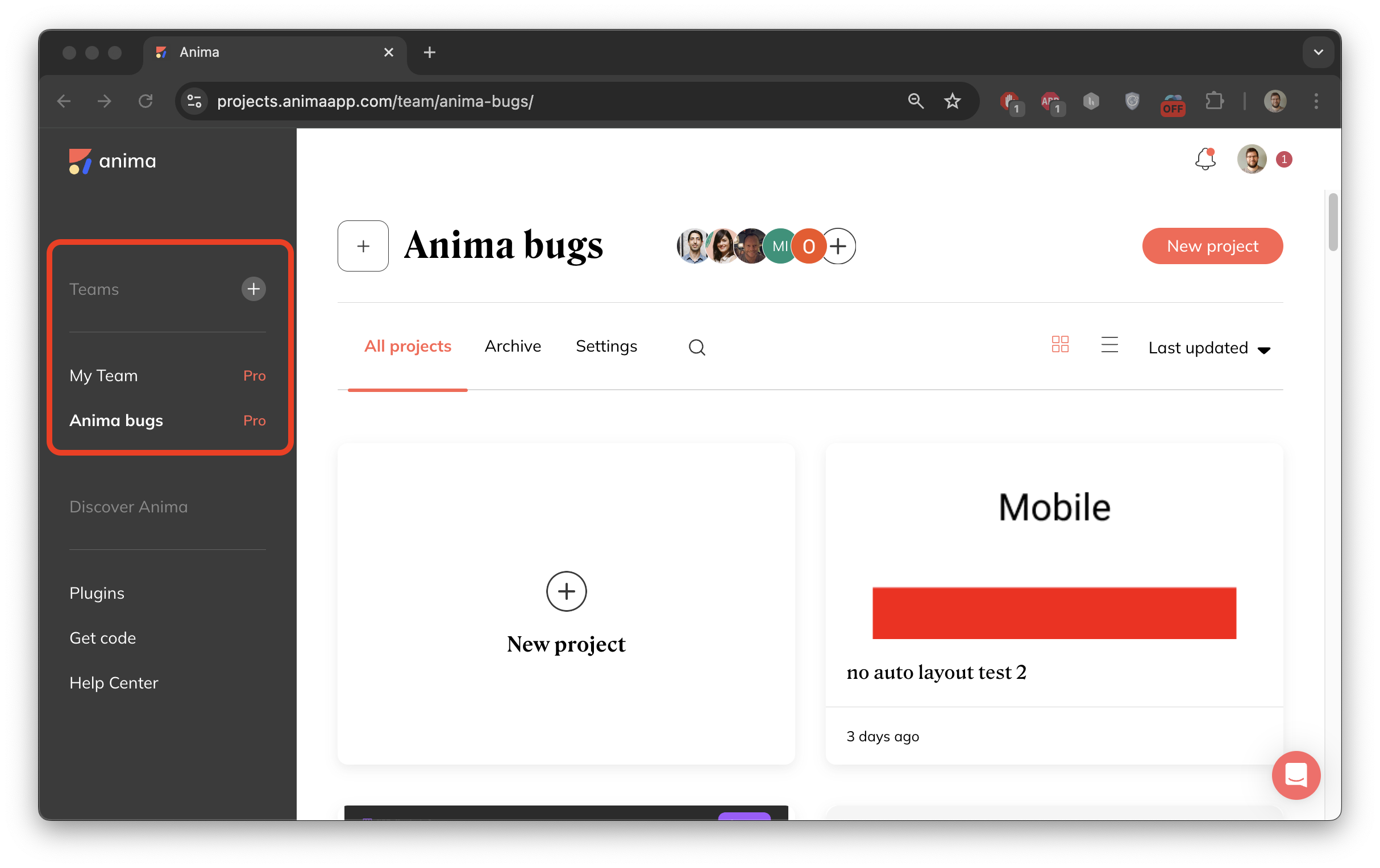
-
In order to manage your team members, you can simply click the icons besides your team's name, and you have the option to invite, remove and change a team member's permissions (viewer / admin / contributor)
Please note that whenever you invite an additional team member with admin/contributor permissions, this will incur an additional charge per seat. Viewer team members can be added free of charge.
-
In the main panel you can access:
-
All projects - here you can view all your existing projects and create a new project. You can explore more about projects in the next section.
-
Archive - here you will find all the archived projects
-
Settings - here you can access your team's settings, including updating your team's details, managing team members, plan and billing settings and team deletion
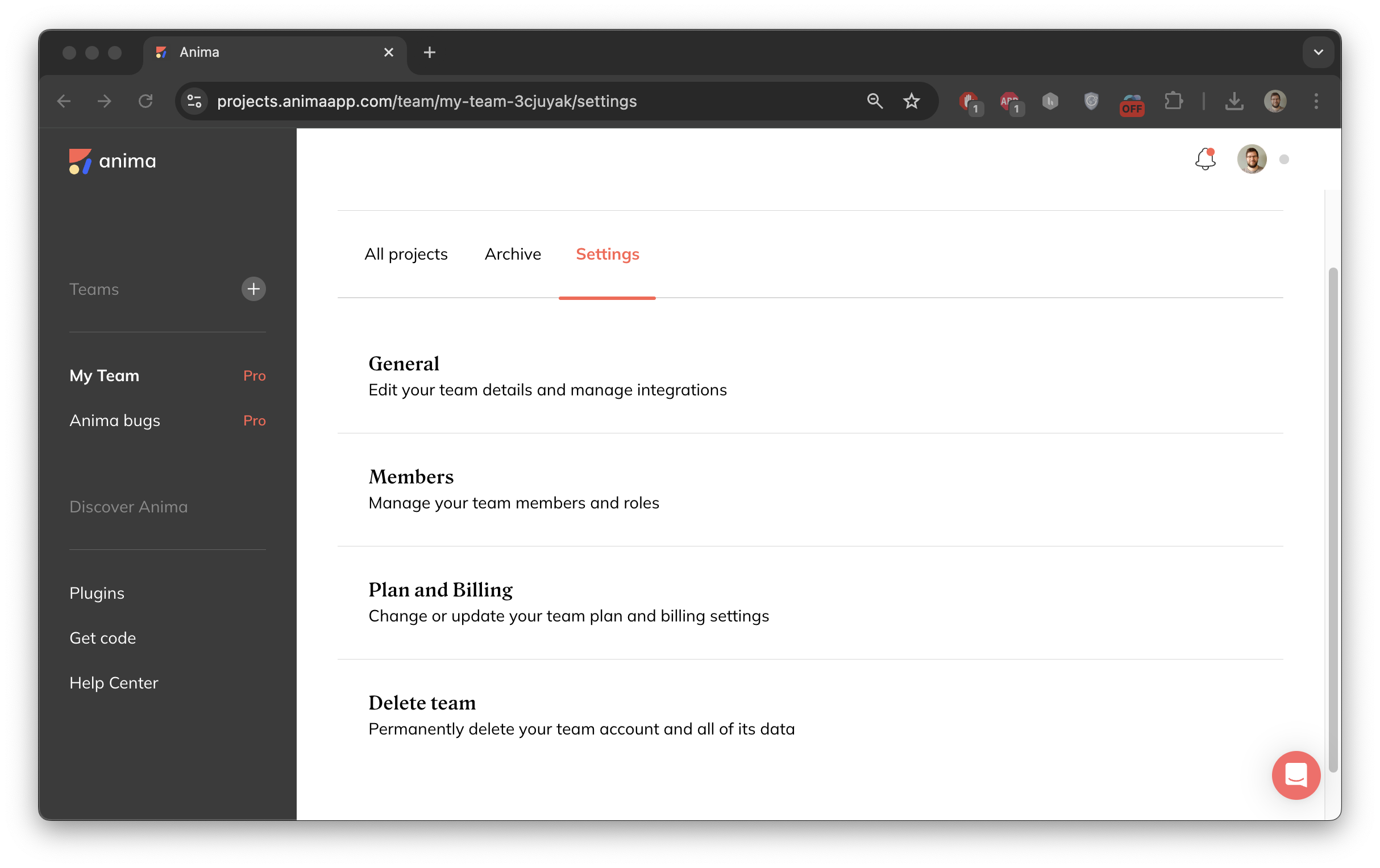
-
Search - search for a project by name
-
General settings
-
Here you can manage the team's basic settings like name, icon and integrations (Slack)
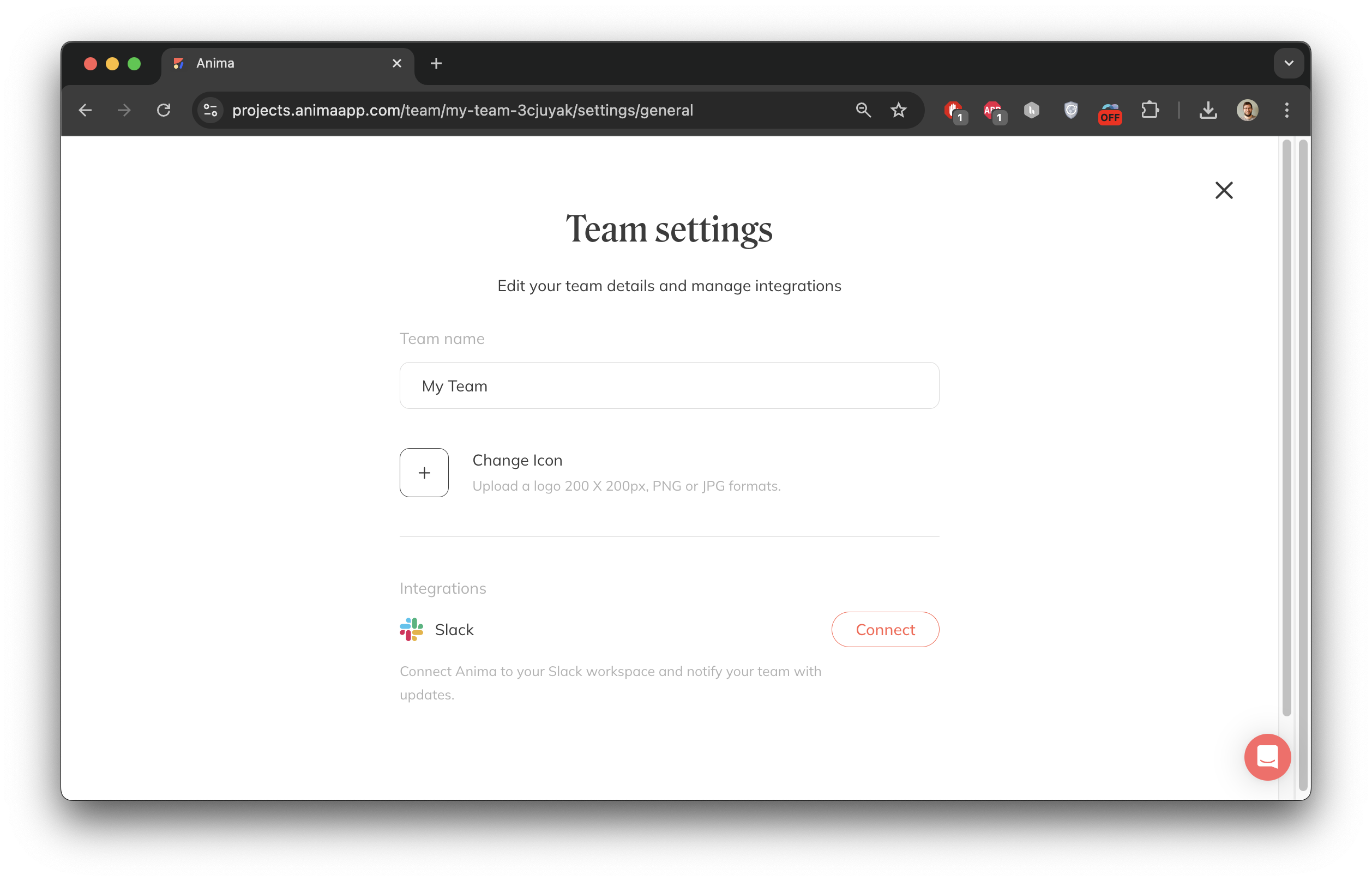
Members
-
Here you can manage your team members: invite, delete or edit permissions. You can also invite team members with an invite link.
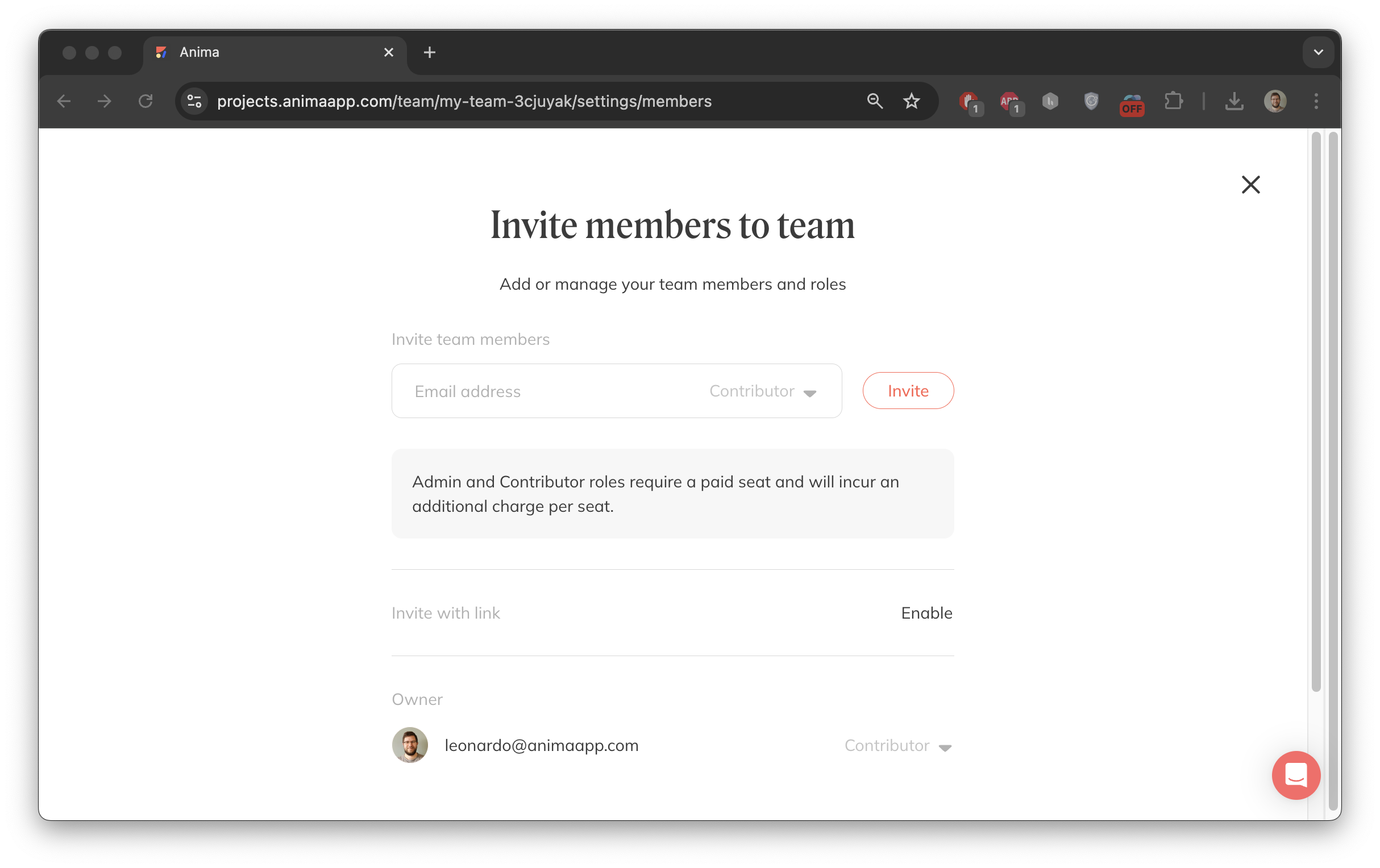
Plan and Billing
-
Here you can find all your subscription and billing settings, such as managing your plan, upgrading, checking your usage and view/edit your payment details.
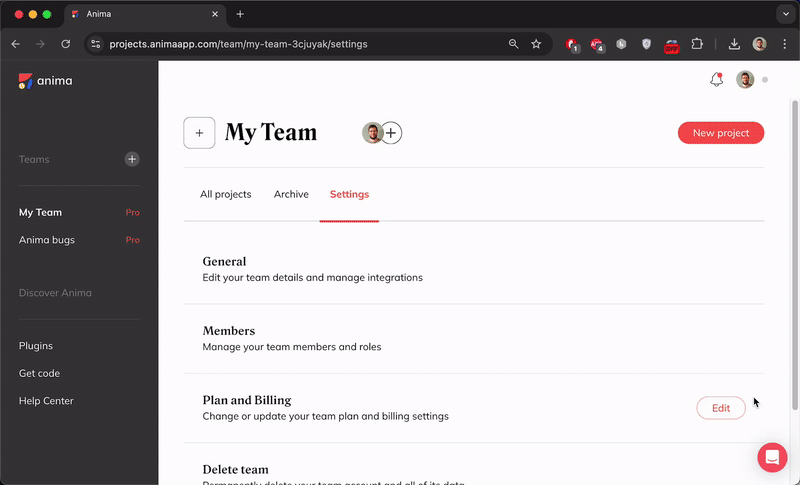
Delete team
- Here you can delete your team.
Please note that deleting your team is a permanent action, and there is no way to restore a deleted team.
Updated 7 days ago