Core Features
1. Code, Preview, Design Panels
- Code Panel: Displays all necessary files, allowing for direct code editing.
- Preview Panel: Showcases the running application, enabling real-time visual feedback.
- Figma Panel: See the original design provided as a reference.
- **Flow map: **Map your flow by importing multiple Figma screens.
2. Iterative Design and Development
Leverage the built-in chat to:
- Request changes like "change the button color" or "make the input work."
- Upload Figma links for new frames to expand your app.
- Add image assets that will be hosted as part of the app.
- Example: Add a "Contact Us" page by clicking the Figma icon in the chat, pasting the new frame link, and providing a prompt like "Add a navigation button linking to this page." (for more details, see “create full flow”) - need to put link here

3. Version Control & Deployment
- Push to GitHub: Direct integration for seamless version control.
- Download Code: Get the full package anytime.
- Publish A future feature to publish apps directly from Anima Playground.

Saving & Resetiting
4. Managing Playgrounds
- Public Playgrounds: Accessible to anyone with the link.
- Private Playgrounds: Restricted to team members with specific roles.
- Toggle visibility via the dropdown icon next to the playground name.
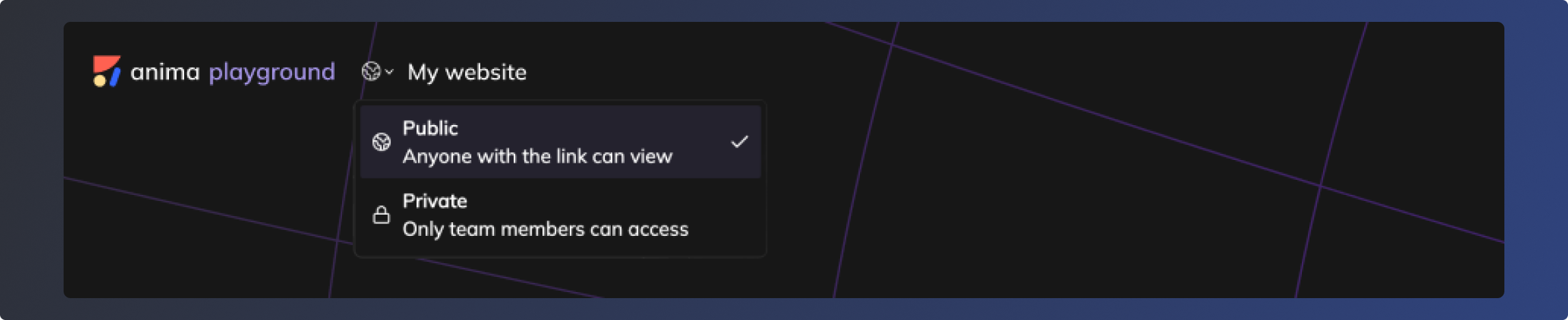
- The name of the current playground can be changed here.
- The playground can be forked (copied) to the current team or to a new team, so it can be shared with other people.
5.The list of playgrounds
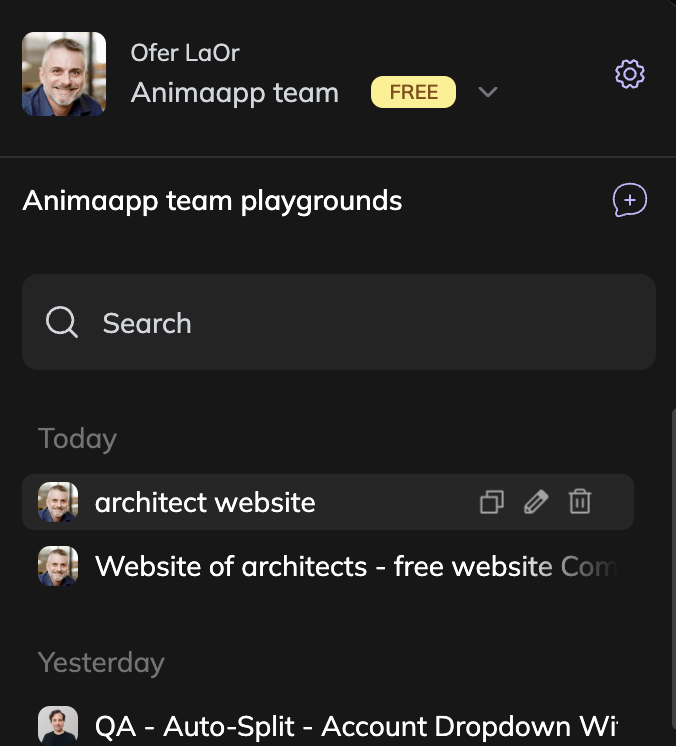
- when selecting a team, you will be able to see the list of playgrounds that were stored by that team. The last avatar of the person who last saved the playground will be next to each playground.
- The playgrounds are arranged by the order by which they were updated, you can search by name from the top.
- For each playground, you can delete (which destroys the playground for all participants), rename or fork/copy it to the same or another team for which you are a contirbutor.
- You can only make these changes if you opened this playground at least once.
6.Interacting with others on the same playgrounds
- Each contributor in the team has their own copy of the playground, which can lead to potential conflicts.
- Once one contributor on the team saves a new version, others on the team will be able to see this by the change in the avatar on the team left bar and the last saved date. In addition, the "reset" menu will have an idicator showing there is a new version available.
- Pressing Reset will revert to the last commonly saved version of the playground, by the last person who saved it.
- If you try to save a new version of a playground that has been updated by someone else, you will need to confirm. Otherwise, you will have a local version that you can fork (to the same team or to another one).
Updated 6 months ago