- Anima for Sketch
- Anima for Sketch
- Install Plugin
- Install Plugin
- Create a Project
- Create a Project
- Preview & Sync Project
- Preview & Sync Project
- Upgrade a Team
- Upgrade a Team
- Tutorial Files
- Tutorial Files
- Introduction
- Introduction
- Pins
- Pins
- Stacks (Flexbox)
- Stacks (Flexbox)
- Padding
- Padding
- Screen Presets
- Screen Presets
- Keyboard Shortcuts
- Keyboard Shortcuts
- Symbols
- Symbols
- Examples
- Examples
- Introduction
- Introduction
- Links
- Links
- Breakpoints
- Set Homepage
- Breakpoints
- Set Homepage
- Hover Effects
- Hover Effects
- Entrance Animation
- Entrance Animation
- Fixed Position
- Fixed Position
- Text Input & Forms
- Text Input & Forms
- Videos/GIFs/Lottie
- Videos/GIFs/Lottie
- Embed Code
- Embed Code
- Interaction & Animation
- Interaction & Animation
- Interactions Intro
- Interactions Intro
- Samples
- Samples
- Play
- Breakpoints Viewport
- Comments
- Code
- Share Prototype
- Manage Access Levels
- Publish Website
- Publish Website
- Custom Domains
- Custom Domains
- Analytics
- Analytics
- Project Settings
- Project Settings
Getting Started
Layout
Prototype
Collaborate
Prototype Link
Project Settings
Built with ❤️ in NYC & TLV
Custom Domains
You can use your own domain with a website created on Sketch, Adobe XD or Figma using Anima.
There are 2 steps:
- Create a CNAME and an ‘A’ record in your domain provider settings
- Add your custom domain to your Anima project settings
❗️IMPORTANT
We are not a Custom Domain provider. You first need to get a domain from GoDaddy, Google Domains, or any domain provider.
1. Create a CNAME Record
In your domain providers’s settings, create a CNAME record that points your domain to our servers:
- Type: CNAME
- Host: www
- Points to: ns1.animaapp.com
Next, we are going to setup the “A” record which will allow visitors to access your website without inlcuding ‘www‘.
Create a new ‘A’ record:
- Type: A
- Host: @
- IP Address: 35.164.217.247
Now, your websites should be accessible from:
❗️Important:
- To avoid any conflicts, please delete any other CNAME and A records on your domain provider’s settings.
- Domain changes can take between a few minutes to a few hours to take effect.
2. Add a Custom Domain
Next step is to add your domain to your Projects settings:
- In Anima, go to your project
- Click the cogwheel icon in the top right corner to access the project settings
- In the Prototype Link tab, enter your domain twice: one with ‘www.‘ and without ‘www’. the domain
- Click “Add”
- In the top right corner click on “Publish to www…”
SSL Certification
If you need to setup SSL for your custom domain, please contact support@animaapp.com with your domain and Anima account email address.
Examples
GoDaddy


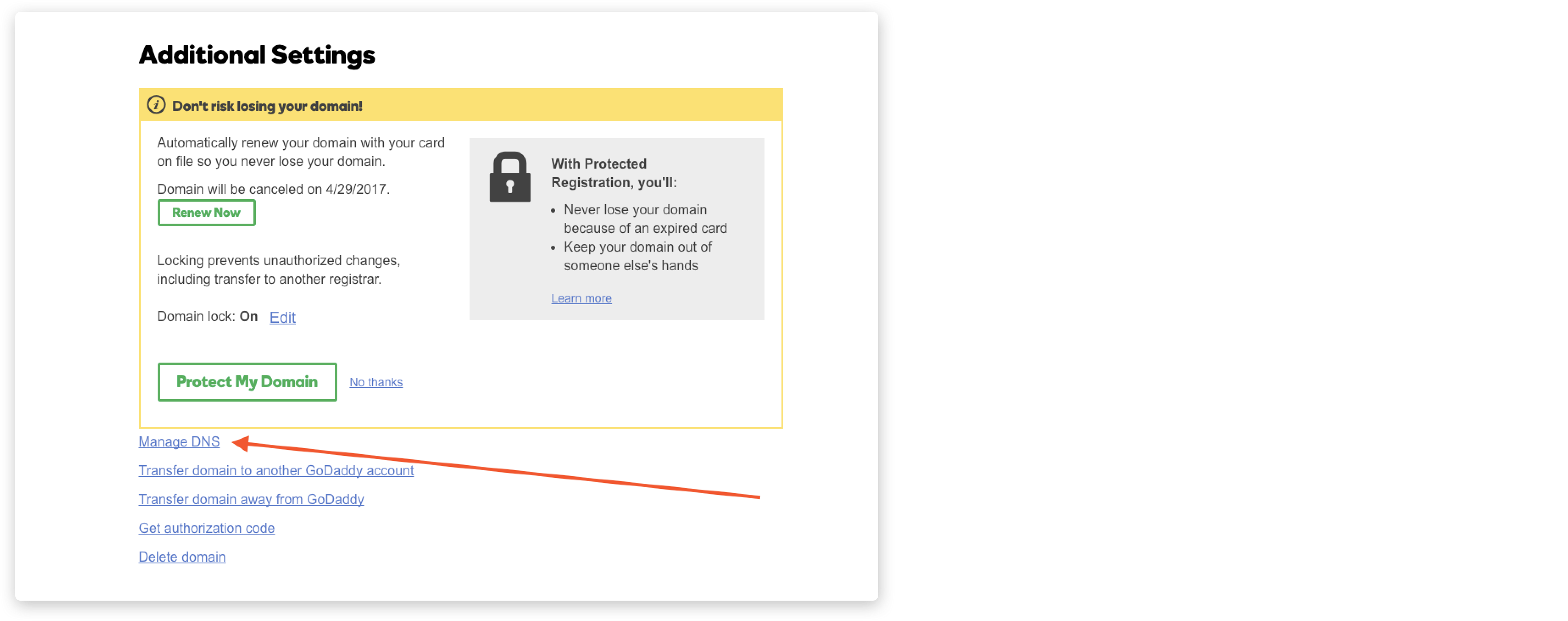


Google Domains


